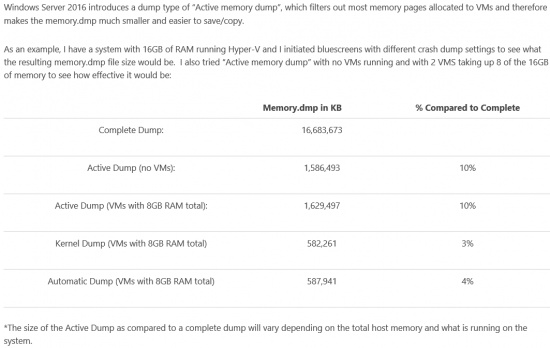Memory Dump erstellen
Aus Wiki-WebPerfect
Version vom 12. Juni 2017, 15:27 Uhr von Admin (Diskussion | Beiträge)
Inhaltsverzeichnis
[Verbergen]Location des Dumps ändern (Beispiel Laufwerk X:)
Set-ItemProperty –Path HKLM:\System\CurrentControlSet\Control\CrashControl –Name DumpFile –value X:\MEMORY.DMPDump Konfigurationen/Arten
Active Memory Dump
Mit folgenden Befehlen kann der "Active Memory Dump" aktiviert werden. Nach dem ausführen des Befehls muss das System neugestartet werden.
Set-ItemProperty –Path HKLM:\System\CurrentControlSet\Control\CrashControl –Name CrashDumpEnabled –value 1 Set-ItemProperty –Path HKLM:\System\CurrentControlSet\Control\CrashControl –Name FilterPages –value 1
Full Memory Dump
Mit folgenden Befehlen kann der "Full Memory Dump" aktiviert werden. Nach dem ausführen des Befehls muss das System neugestartet werden.
Set-ItemProperty –Path HKLM:\System\CurrentControlSet\Control\CrashControl –Name CrashDumpEnabled –value 1 Set-ItemProperty –Path HKLM:\System\CurrentControlSet\Control\CrashControl –Name NMICrashDump –value 1 Remove-ItemProperty –Path HKLM:\System\CurrentControlSet\Control\CrashControl –Name FilterPages
Dump generieren
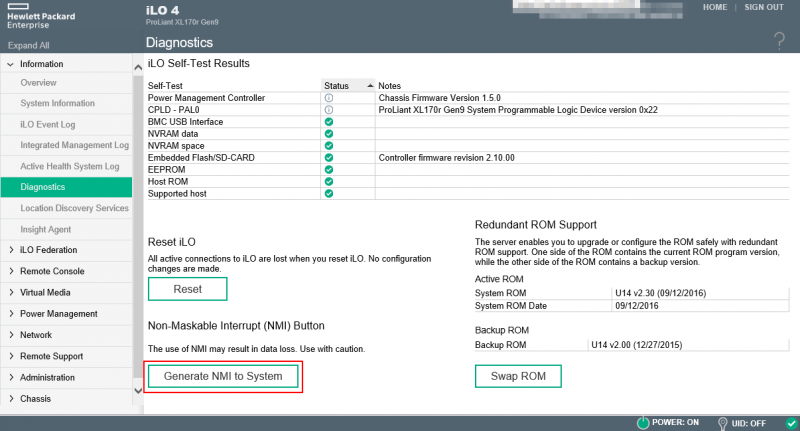
Der Dump wird automatisch beim nächsten Bluescreen erstellt.
Dies kann mittels einem NMI auch forciert ausgeführt werden. (Siehe Bild)
Eine weitere Möglichkeit wäre die NotMyFault64.exe von den Sysinternals-Tools auf das Zielsystem zu kopieren und diese auszuführen.
Ähnlich wie NMI führt dies ebenfalls einen "Bluescreen" aus.