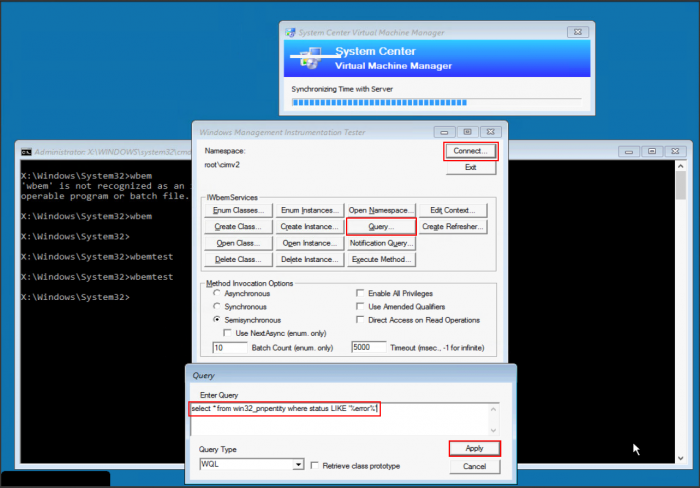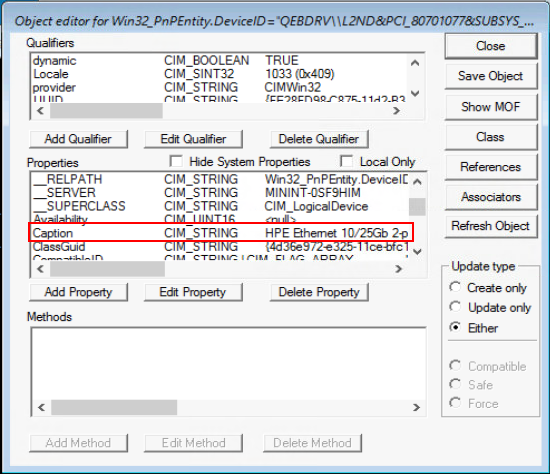WinPE: Find missing drivers: Unterschied zwischen den Versionen
Aus Wiki-WebPerfect
Admin (Diskussion | Beiträge) K |
Admin (Diskussion | Beiträge) |
||
| Zeile 13: | Zeile 13: | ||
*You can see the device when you '''double click on an entry''' and in '''Properties''' scroll down to '''Caption'''. <br> | *You can see the device when you '''double click on an entry''' and in '''Properties''' scroll down to '''Caption'''. <br> | ||
[[Datei:02-wbemtest.png|right]] | [[Datei:02-wbemtest.png|right]] | ||
| + | |||
| + | |||
| + | '''Other informations''' | ||
| + | *The '''apostrophe''' on a swiss german keyboard but with an english keyboard layout is on the key "'''ä'''". | ||
[[Kategorie:Windows]] | [[Kategorie:Windows]] | ||
Aktuelle Version vom 15. Juni 2020, 14:37 Uhr
If you boot from a WinPE image, for example in a baremetal deployment workflow, and the deployment stuck, the reason for this is maybe missing drivers.
In this article you can learn you to find missing drivers in an WinPE image.
Find missing drivers
- Open a remote console (iLO for example) of the system that stucks in the WinPE deployment.
- Press Shift + F10 to open CMD.
- Open Windows Management Instrument Tester: Run wbemtest in CMD.
- Press Connect... and check the Namespace. It should be root\cimv2
- Press Query... and run following query
select * from win32_pnpentity where status LIKE ‘%error%’
- Now you can see all devices in error state.
- You can see the device when you double click on an entry and in Properties scroll down to Caption.
Other informations
- The apostrophe on a swiss german keyboard but with an english keyboard layout is on the key "ä".