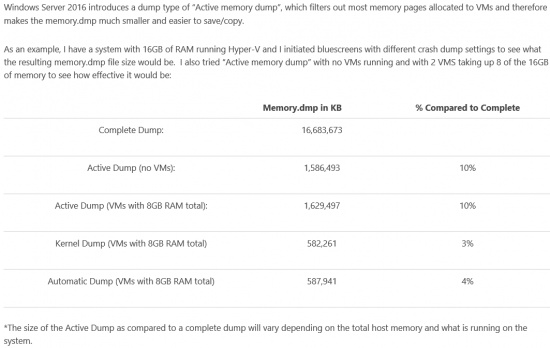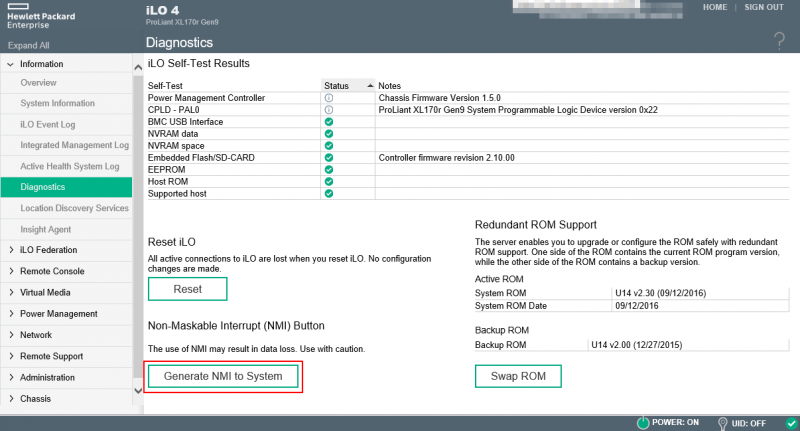Memory Dump erstellen: Unterschied zwischen den Versionen
Admin (Diskussion | Beiträge) |
Admin (Diskussion | Beiträge) |
||
| Zeile 61: | Zeile 61: | ||
== Dump generieren == | == Dump generieren == | ||
[[Datei:Ilo-nmi.png|800px|right]]<br> | [[Datei:Ilo-nmi.png|800px|right]]<br> | ||
| + | [[Datei:Datei:02-Huawei.png|800px|right]]<br> | ||
*Der Dump wird automatisch beim nächsten Bluescreen erstellt. | *Der Dump wird automatisch beim nächsten Bluescreen erstellt. | ||
*Dies kann mittels einem ''NMI'' auch forciert ausgeführt werden. (Siehe Bild) | *Dies kann mittels einem ''NMI'' auch forciert ausgeführt werden. (Siehe Bild) | ||
Version vom 27. April 2018, 08:47 Uhr
Bevor die Memory Dumps aktiviert werden bzw. die Registry-Setting geändert werden, empfehle ich die aktuellen Settings zu merken.
Inhaltsverzeichnis
[Verbergen]Location des Dumps ändern (Beispiel Laufwerk X:)
Set-ItemProperty –Path HKLM:\System\CurrentControlSet\Control\CrashControl –Name DumpFile –value X:\MEMORY.DMPAktivierung Dump für NMI-Crash (Dient zur Reproduzierung)
Set-ItemProperty –Path HKLM:\System\CurrentControlSet\Control\CrashControl –Name NMICrashDump –Value 1
Dump Konfigurationen/Arten
Es gibt folgende Dump-Konfigurationen (Registry-Key: HKLM:\System\CurrentControlSet\Control\CrashControl):
0 = No Dump
1 = Complete Memory Dump
2 = Kernel Memory Dump
3 = Small Memory Dump
7 = Automatic Memory Dump
Active Memory Dump
Mit folgenden Befehlen kann der "Active Memory Dump" aktiviert werden. Nach dem ausführen des Befehls muss das System neugestartet werden.
Set-ItemProperty –Path HKLM:\System\CurrentControlSet\Control\CrashControl –Name CrashDumpEnabled –value 1 Set-ItemProperty –Path HKLM:\System\CurrentControlSet\Control\CrashControl –Name FilterPages –value 1
Full Memory Dump
Vorbereitung
Damit ein Full Memory Dump geschrieben werden kann müssen folgende zwei Punkte im Vorhinein gemacht/abgeklärt werden:
- Genug Speicherplatz bei der Dump-Location (Default Laufwerk C:) freilassen -> Memory * 2 + 256MB
- Virtual Memory auf fixed setzen -> Memory * 2 + 256MB
Mit folgenden Befehlen kann der "Full Memory Dump" aktiviert werden und das Virtual Memory auf fixed gesetzt werden
Nach dem ausführen des Befehls muss das System neugestartet werden.
# Set Registry-Settings Set-ItemProperty –Path HKLM:\System\CurrentControlSet\Control\CrashControl –Name CrashDumpEnabled –value 1 Set-ItemProperty –Path HKLM:\System\CurrentControlSet\Control\CrashControl –Name NMICrashDump –value 1 Remove-ItemProperty –Path HKLM:\System\CurrentControlSet\Control\CrashControl –Name FilterPages # Check Total Memory Size for virtual Memory $MemoryInGB = [math]::Round((Get-Ciminstance Win32_OperatingSystem).TotalVisibleMemorySize/1mb,2) $MemoryInMB = $MemoryInGB * 1024 # Set virtual Memory to fixed and with the right Value (Memory * 2 + 256MB) $computersys = Get-WmiObject Win32_ComputerSystem -EnableAllPrivileges; $computersys.AutomaticManagedPagefile = $False; $computersys.Put(); $pagefile = Get-WmiObject -Query "Select * From Win32_PageFileSetting Where Name like '%pagefile.sys'"; $pagefile.InitialSize = ($MemoryInMB + 256); $pagefile.MaximumSize = ($MemoryInMB + 256); $pagefile.Put(); # Message Write-Host "To apply the settings reboot the system" -ForegroundColor Green
Dump generieren
- Der Dump wird automatisch beim nächsten Bluescreen erstellt.
- Dies kann mittels einem NMI auch forciert ausgeführt werden. (Siehe Bild)
- Eine weitere Möglichkeit wäre die NotMyFault64.exe von den Sysinternals-Tools auf das Zielsystem zu kopieren und diese auszuführen. Ähnlich wie NMI führt dies ebenfalls einen "Bluescreen" aus.
Quelle:
- https://docs.microsoft.com/en-us/windows-hardware/drivers/debugger/kernel-mode-dump-files
- https://blogs.msdn.microsoft.com/clustering/2015/05/18/windows-server-2016-failover-cluster-troubleshooting-enhancements-active-dump/
- https://blogs.technet.microsoft.com/askcore/2012/09/12/windows-8-and-windows-server-2012-automatic-memory-dump/